Event Feed
Use the Event Feed for actionable insights and operational visibility. The Event Feed shows the time of the event, its type, the object acted upon, the action, and the initiating action. The Guitar Strings visualization helps you drill into infrastructure and compliance automation events and quickly isolate errors.
Users require permission for the event:* action to view and interact with Event Feed.
Filter and search ability in Event Feed requires user permission for the infra:nodes:list action.
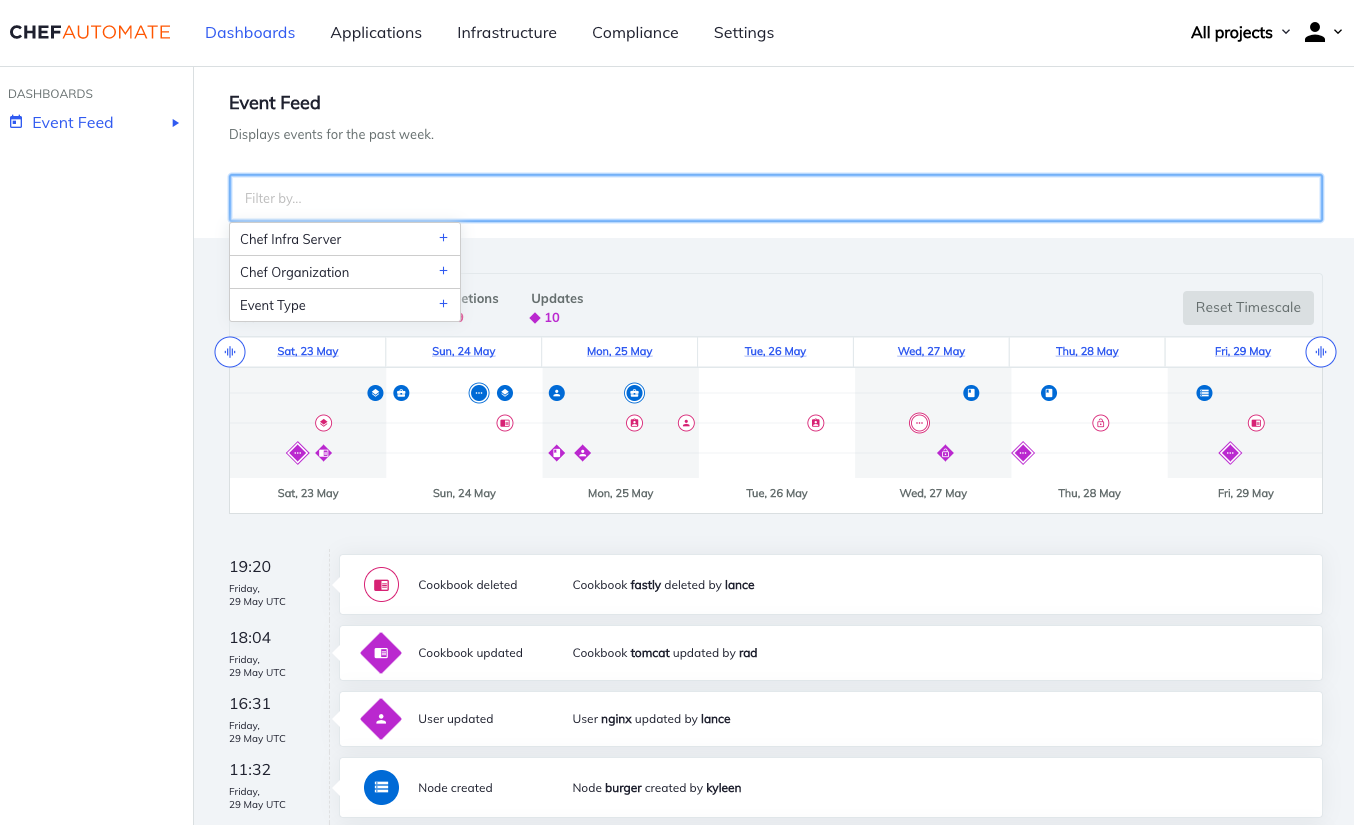
Event Guitar Strings
The Event Guitar Strings is a timeline representing Chef Infra Server and Compliance events. The events are separated into create, update, and delete. Blue circles show create events, red circles show delete events, and purple diamonds show update events. The icons inside of the shapes represent different types of events, and a multi-event icon denotes a case where multiple events happened within the same 4-hour window. Hovering over the icon shows a text box summarizing the events for that 4-hour window.
Icon Legend
![]()
Grouped Events
The Event Feed groups events of the same type by the same user. The event list entry shows how many events are grouped into an individual entry, which is also a link. Selecting this link opens a side panel showing the details of the collapsed events.
Filtering Events
To filter the event feed and event timeline by Event Type, Chef Infra Server, or Chef Organization, use the search bar.
The search bar appears to users with permission for the infra:nodes:list action.
Available event type filters are clients, cookbooks, data bags, environments, nodes, policyfiles, profiles, roles, and scan jobs.
To filter, select Event Type, Chef Infra Server, or Chef Organization in the search bar and start typing the name. You cannot filter compliance events – profiles and scan jobs – by organization or Chef Infra Server. Compliance events are not visible when either of these filters are applied.
You can also filter the Event Feed event timeline by day or by set of days within the past week. The Event Feed defaults to show all events in the past week. Moving the indicators to the right or left will activate the filter. You can move the indicators back to their start position to reset the time scale.
Was this page helpful?